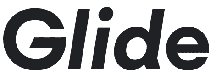
Glide
After learning how to program Apps. using javascript, students will build an App. using the an App. Editor...Glide.
Step #1: Overview of Model App.
Students will get to see what they are going to recreate. Mobile YouTube
2a. Students will play with Glide. They will set up a "Fake App," inorder to understand how the interface is organized. Mobile YouTube
2b. Return Home Screen (Dashboard) & Delete App. Mobile YouTube
Step #3: Create a New App. & Adding Components (Text)
3a. Create a new App (Blank). Mobile YouTube
3b.
Add Text (Components). Mobile YouTube
To Access all of the content that is on the Model App., Click Here!
4a. Create a Table for RLS and add Name, Description, Image and Content columns. (Copy and paste the content to each cell.)
Create a Table for SHHS and add Name, Description, Image and Content columns. (Copy and paste the content to each cell.) Mobile YouTube
4b. Deleting Rows and Tables. Mobile YouTube
5a. Create a Table for RLS and add Name, Description, Image and Content columns. (Copy and paste the content to each cell.) Mobile YouTube
Create a Table for SHHS and add Name, Description, Image and Content columns. (Copy and paste the content to each cell.)
5b. Format Home Screen. Mobile YouTube
Step #6: Develop Course Information Page
6a. Add Image, Title and Link. Mobile YouTube
Step #7: Create A Table To Receive Data From a Form
7a. Create a Registration Table. Mobile YouTube
7b. Add a "Form Container" and link it to the Registration Table. Mobile YouTube
7c. Test it! Mobile YouTube
8a. Create a Registration Table. Mobile YouTube. Mobile YouTube